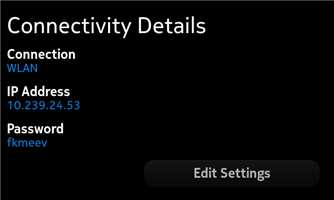Setting up and using WLAN connection
This section describes how to set up a WLAN connection between the Harmattan device and the Scratchbox environment on the host workstation.
Prerequisite:
- Ensure that you have activated developer mode on the device.
Connecting the device to the host
1. To connect a device and your host workstation wirelessly, start by connecting both the host workstation and the device to the same WLAN network. Usually, WLAN networks are configured to assign an IP address automatically with DHCP. If this is not the case, you need to manually set the IP address of both the host workstation and the device to be within the same subnet.
2. To finalise the WLAN connection, launch the SDK Connectivity tool on the device and select the WLAN option. If you succeeded in setting up the WLAN network, the SDK Connectivity tool detects the device IP address at this point and displays it on the screen.
3. To create an SSH connection to the device using the developer account, enter the following command:
ssh developer@<IP address>
Note: Use the IP address listed in the SDK Connectivity tool UI.
4. Enter the password for the 'developer' user name as shown in the Connectivity Details view of the SDK Connectivity tool.
Copying files between the host workstation and the device
The most convenient way to transfer files to and from the connected device, is to use the scp command with the developer account.
To copy a file to the device, enter the following command:
scp SourceFile developer@192.168.2.15:/<path>/
To copy a file from the device, enter the following command:
scp developer@192.168.2.15:/<path>/SourceFile .
Note: Enter both commands on the host workstation.